When using the Zwift Mobile Link application during a busy course or race event, it becomes very difficult to use the buttons for turning or for other navigation when the chat messages are flowing in over the top of the Zwift Mobile Link buttons on the screen. Here's how to disable the mobile chat, leaving the desktop application chat enabled:
Launch ZML on your mobile device and tap on the boxes in the upper-left corner of the application screen to open the "Settings" options:
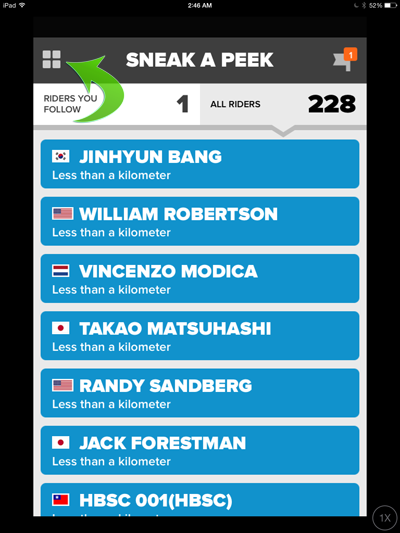
Once open, you want to tap on "Notifications":
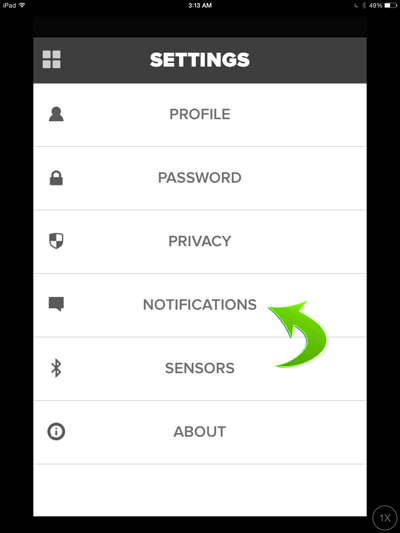
Now you can access the various Zwift MAL notifications. Simply disable the "Group Chat" option by tapping on the slider to disable the mobile chat option.
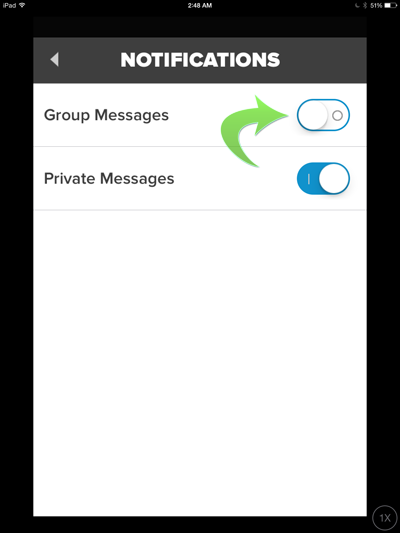
This disables the chat in Zwift MAL, but will allow the chat to continue on the Zwift desktop application to continue.
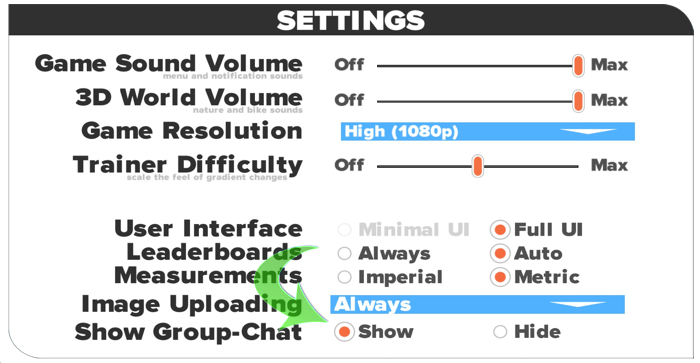
- Printer-friendly version
- Log in to post comments
- 2808 views