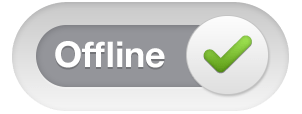
The short answer is, YES!
But not quite in the way you'd probably prefer at the moment (as of January 2016's Zwift release). Zwift itself does not support an "offline" mode, but there are ways to achieve it, with some workarounds described here.
To ride Zwift offline, all you need to do is log into the Zwift desktop application when you're online (because Zwift needs to authenticate your username and password) and then unplug your network cable (or disable your wireless adapter, in the case of a laptop or WiFi enabled desktop).
That may be a bit cumbersome, especially if you want to watch Netflix or stream Pandora or Spotify while you're riding, or maybe allow your machine to gather mail or back itself up in the background.
But there is a more-elegant way around that to take Zwift offline, leaving the rest of your machine connected and online.
There are some caveats with this mode however:
- Group Chat will not work (probably an obvious one)
- Activity uploads will not work at the end of your ride (unless you reconnect before saving your activity)
- Your course may not have NPCs on it, depending on the day/time you choose to ride
When your activity is over, go into your Zwift data folder and upload the activity that matches the date/time you wish to upload to a service like Strava, to integrate that activity for later analytics. If you're not sure where your Zwift activities are, there's a KB article that goes into that in greater detail:
If you want to upload your activity to Zwift directly, and let Zwift handle the integration with Strava or similar services, you need to reconnect your network before ending your ride and saving your activity at the end of your ride.
If you don't want to physically remove your network cable or disable your network adapter, there's still another way: Firewall the traffic away (this method called "ApocaZwift©" was created by David A. Desrosiers, aka "setuid" in-game). On Windows, you can run the following:
# Turn on the Windows Public firewall, if not already enabled netsh advfirewall set publicprofile state on # Set the custom group netsh advfirewall firewall set rule group="Zwift Administration" new enable=yes # Set the rules that restrict Zwift from attaching to the WAN (this next bit goes all on one line) netsh advfirewall firewall add rule name="Single User Zwift" dir=out action=block program="C:\Program Files (x86)\Zwift\ZwiftApp.exe" description="Set Zwift to run in Single User Mode (no network, no public riders)" enable=yes localip=10.0.1.24/0,192.168.1.0/24 remoteip=54.68.115.29 remoteport=3022 protocol=udp
When you're done, just remove the rule with the following command:
# Delete the rule we just created, if needed. You can leave it in place and enable/disable it as you see fit later. netsh advfirewall firewall delete rule name=SingleUserZwift
(TODO: Add Mac OS X firewall rules and screenshots here)
- Printer-friendly version
- Log in to post comments
- 190757 views