Changing your name in Zwift is a straightforward process, although it may not seem intuitive the first time you do it.
Changing your name in Zwift is very useful to change your name to reflect your location, or the group ride you're in or any other prefixes or suffixes you want to add. There are two ways to do it. Here's how!
TODO: add screenshots here to illustrate the steps
Before you log into Zwift
The easiest way to change your name, priorto logging into the Zwift application, is to do it via the main Zwift website.
- Log into Zwift and then choose "Edit Profile" in the upper-right of your dashboard.
- You'll now have a form where you can change your "Last Name" value. The first name field gets truncated in Zwift to a single character, so that's not very useful if you're trying to represent a ride suffix. Change your last name to something meaningful.
If your name is Sally Smith for example, in-game, Zwift will show that as S.Smith. If you're riding a Weekend Social Ride, you may want to add (WSR) to your name. You'd do that by changing your last name to "Smith (WSR)" in the profile form.
- Don't forget to click the orange [Save] button at the bottom of the profile to save those changes.
Once saved, you can log into the Zwift application and your name will be reflected to you, as well as other riders on the course.
While logged into Zwift
If you're already logged into the Zwift desktop application and don't want to log out, you can change your name there too.
- Simply come to a stop on the course (stop pedaling, you'll come to a stop and the "Pause" screen will come up.
- At the very top of the "Pause" menu is a little pencil icon next to your name. Click that icon, and you can edit your name there.

- Simply click "Ok" at the bottom to save the edits and then click "Back" (or start pedaling) to bring yourself back to the course riding.
The edit you made in-game will also be reflected in the your Zwift dashboard on the main Zwift website as well, and any future rides you do until you change that name again.
Note: There is a small caveat with this method. While you won't see your name change reflected in the game when you go back to the main course, others on the course will see your name change reflected immediately. This is a long-standing bug that is merely cosmetic, it doesn't affect anything else in-game in any way, other than your own view of your name in the rider listing.
From Zwift Mobile Link (mobile app)
You can also change your name from the Zwift Mobile Link (ZML).
- Open ZML on your mobile device and tap the menu icon in the upper-left corner of the main application screen. A panel will slide into view.
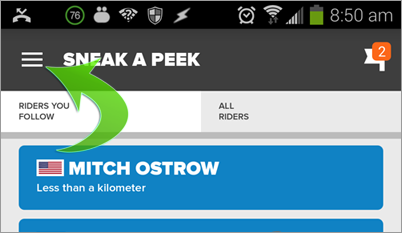
- Tap on "Settings" here (note: not "Profile")
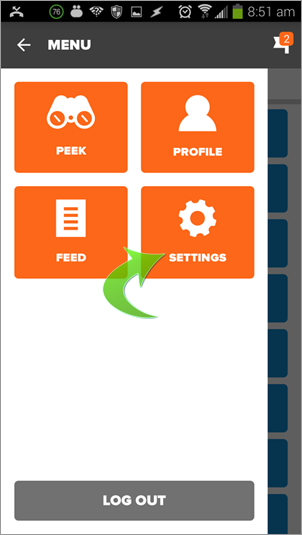
- Tap on "Profile" at the top from the list of options on the screen. You'll now see your profile data.

- It's not intuitive, but those fields are editable. Just tap any one of them and add whatever you want to the end of your name to represent your name in-game.

-
There is no "Save" button on the app, so simply editing and going back to the previous panel or screens will save that data for you.
That's it. Good luck!
- Printer-friendly version
- Log in to post comments
- 371408 views