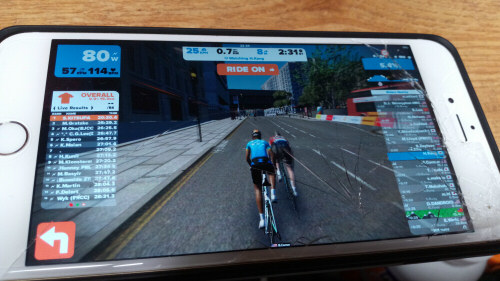
On December 10th of 2016, Zwift released a native version of Zwift for the Apple iOS platform. This adds a new platform to the Zwift ecosystem in addition to the previous PC and Mac platforms. This comes after a healthy beta period filled with many long-time Zwift users.
You can download Zwift for iOS (ZiOS) from iTunes directly, to begin using it on your Apple device. Zwift supports the following iOS devices below. Please note that you need to have a device capable of running iOS 9.0 or later, to start using Zwift.
- iPhone 5s (uses the Apple A7 SoC)
- iPhone 6, iPhone 6 Plus (using the Apple A8 SoC)
- iPhone 6s, iPhone 6s Plus
- iPhone SE (uses the Apple A9 SoC)
- iPhone 7, iPhone 7 Plus (uses the Apple A10 SoC)
- iPad Air, iPad Air Wi-Fi (plus cellular)
- iPad mini 2, iPad mini 2 Wi-Fi (plus cellular)
- iPad Air 2, iPad Air 2 Wi-Fi (plus cellular)
- iPad mini 3, iPad mini 3 Wi-Fi (plus cellular)
- iPad mini 4, iPad mini 4 Wi-Fi (plus cellular)
- 12.9-inch iPad Pro, 12.9-inch iPad Pro Wi-Fi (plus cellular)
- 9.7-inch iPad Pro, 9.7-inch iPad Pro Wi-Fi (plus cellular)
- ...and iPod touch (6th generation)
These Apple devices each include various chipsets, from the Apple A7 through Apple A9 and newer. Each chipset has different capabilties and performance levels. In addition, each device supports different pixel densities and resolutions. You can find a list of those capabilities and resolutions online if you're interested in all the details.
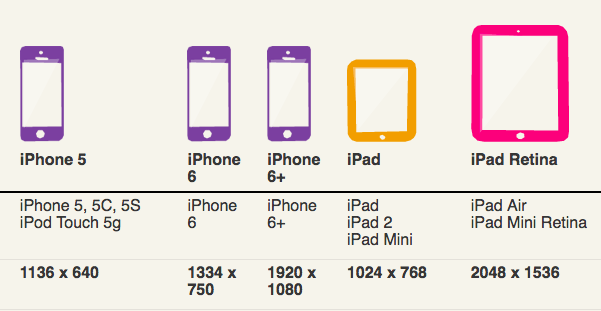
Zwift running on the iPad will support a 4:3 (standard) resolution, while Zwift on the iPhone will support 16:9 (widescreen) resolution.
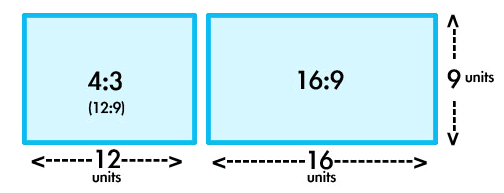
If you want the best, richest experience, make sure you're running the latest hardware and latest iOS version on that hardware. The newer devices will support 60fps (Frames per Second), while the older devices will only run Zwift in 30fps.
You can also connect your iOS device via its Lightning connector directly to an HDTV and get a bigger display to improve your Zwift experience. You can do that by connecting your device to your TV using a Lightning to HDMI or Lightning to VGA adapter. You can find these on Amazon as well as directly from your nearest Apple Store.

You can also "stream" (broadcast wirelessly) your Zwift experience from your mobile iOS device directly to your TV through Apple AirPlay. You would connect your iOS device to your AirPlay device, and then broadcast the game to your TV from there. Follow the Apple Documentation on how to set this up for your iOS device.
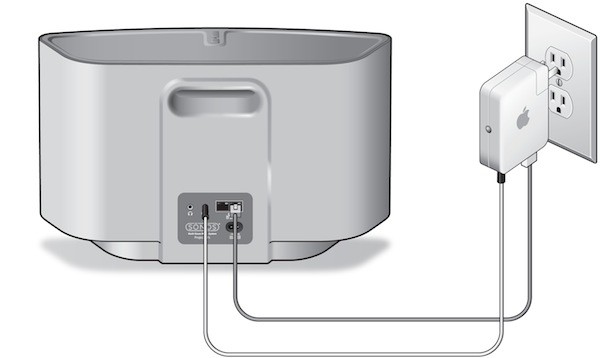
Good luck and #RideOn!
- Printer-friendly version
- Log in to post comments
- 60441 views