
Tired of seeing your bike's sensors drop off of Zwift while you're riding? Is your HRM or trainer dropping out while you're hammering away for a KOM? Don't worry, it's easy to fix!
Zwift "dropping out" is a commonly-reported issue by the userbase. There are a number of reasons that it could be, but the most-common is that your ANT+ adapter is losing signal strength and dropping out momentarily, while it reacquires signal from your PC or Mac.
Remember, the ANT+ adapter in your computer is a radio and like all radios, needs sufficient power to receive the signal from your sensors (bike or smart trainer). More power generally means more range.
ANT+ adapters aren't the same as any other USB device like a thumbdrive or external hard drive. They need solid, consistent power to drive a solid, consistent signal.
If your ANT+ adapter seems to be flaky or dropping out, you have a few options to check, and there are ways to fix this, but first let's clear up some misinformation and misconceptions:
The biggest and most common response we see when this is reported, is to "get a USB extension cable", and in 99.9999% of all cases, that is completely unnecessary. If your problem is "solved" by the installation of a USB extension cable, you have bigger problems elsewhere with your configuration, and you should really fix those first.
- Myth: WiFi interference from wireless routers or other WiFi devices.
- Myth: Mobile signal interference (3G/4G/LTE/BTE)
- Myth: Microwaves, baby monitors, HAM or shortwave radios, CB and other devices that transmit wireless signals can interfere with your signal.
- Myth: Cyclocomputers and bike computers supporting ANT+ or BTLE can interfere with your USB ANT+ adapter.
Fact: ANT+ sits on a very specific frequency band and has Interference Immunity built into the spec. If your wireless router happens to be on the same 2.4Ghz channel that occupies the ANT+ spectrum (Channel 10, 2.457Ghz), you could see some interference if the adapter is cheaply made and doesn't stay in its frequency range, or doesn't adhere to the Interference Immunity spec (cheaply-made ANT+ adapters from China are guilty here), then WiFi is not going to interfere. If you're on 5Ghz WiFi, then this is a non-issue.
Fact: No. ANT+ doesn't even come close to using the same wireless spectrum as 3G/4G/LTE carrier frequencies. These range between 746Mhz and 960Mhz, and are nowhere near the 2.457Ghz frequency that ANT+ uses. Also, see Interference Immunity.
Fact: No, because like mobile phones and most Bluetooth devices, they do not occupy the same frequency range. Bluetooth uses FHSS and hops between 79 different 1 MHz-wide channels in the 83Mhz-wide 2.4Ghz band.
Fact: If your ANT+ adapter is simultaneously paired to your bike computer and to Zwift, you'll have no issues. Likewise, if your ANT+ adapter is paired only to Zwift and not to your bike's computer, you'll have no issues, as the ID is cryptographically unique and your bike computer isn't actively seeking out your ANT+ adapter unless told to do so (in the "Pairing" option of your bike computer). Also, see Interference Immunity.
There are some things that can impair your ANT+ signal and cause instability or signal "dropouts". These include localized RF signals/signal bleed, improperly-powered USB ports, incorrectly configured USB power management or line-of-sight/distance issues. Here's how to fix those:
- First and foremost, make sure your ANT+ sensors have enough battery to send and receive their signals to the ANT+ USB adapter you're using. It's a simple thing and easy to check. If you're not sure, just replace the battery anyway, to eliminate that as a possible factor.
- Make sure your USB port is powered from the PC itself, or if your adapter is plugged into a hub, make sure the hub has power, and isn't just a "port extender". ANT+ is a protocol that requires a reliable, albeit low-energy signal to send and receive its data. If your USB port lacks sufficient power to drive the radio. you'll have dropouts.
- The most-important thing to check, is that you're using a high-quality, branded ANT+ adapter. If you bought your adapter on eBay from a seller in China, chances are it's made with sub-par (rejected) components that aren't tuned correctly, resulting in low-power or signal "bleed" across the range that ANT requires to function properly. Stick with a quality adapter from a reputable brand and you'll have a lot better luck. Garmin, Suunto and Wahoo are brands you can trust.
- If you're not sure if your ports have the correct voltage to drive the ANT+ adapter's radio, you can check your motherboard documentation or check with a free system diagnostic tool such as Speccy on Microsoft Windows or System Report on Mac OS X.
- Another option is to install a free tool from ASUS called "Ai Charger". This tool will overdrive your USB ports to give them more power than the defaults. You do not need to have an ASUS machine or motherboard to install and use this. I've used it successfully on both Dell and Lenvo Thinkpad laptops as well as a home-built PC gaming rig.
- Make sure you have removed any direct line-of-sight obstructions between your PC/laptop and your bike's sensors. If you have a wall, shelf, large floor fan or other obstacles in the way, move them to the side or move the PC closer to the bike's sensors.
- If your USB port (the one the ANT+ dongle is plugged into) is physically close to your HDMI (video) port, make sure the HDMI cable is a shielded HDMI cable, or one that is certified to be HDCP Compliant. This ensures that the cable does not "bleed" RF signals into the same physical space that the ANT+ radio is trying to broadcast through.
- Make sure your machine is not trying to power down the USB ports to put them into "low-power" mode. This is more common on Windows when running in "Battery Optimized" power profiles, but is also true on Apple MacBook style laptops when the battery dips below 10%.
- To check this, go into Device Manager, and at the bottom will be your USB ports and devices.
- Expand that section and look for "USB Root Hub" or something similar that represents the onboard USB ports of your machine, or the ports of the device you plug your ANT+ adapter into.
- Right-click on the device and choose "Properties"
- Choose the "Power Management" tab on the far right. Inside that tab, will be any power management-related capabilities of that USB device. In my case, my desktop PC's USB ports were set to go into low-power mode, despite my machine being a non-laptop gaming machine and configured with the "High Performance" power management profile.
- Uncheck any options that try to put your USB devices into low-power mode from this dialog.
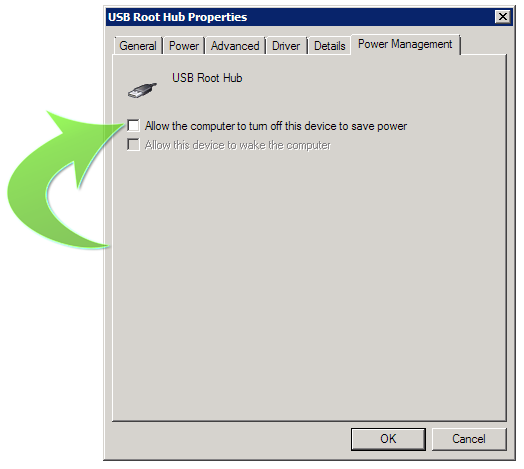
 If that doesn't work, you may need to invest in a USB extension cable to bring the ANT+ adapter closer to the bike. While ANT+ as a technology is capable of reaching up to 30 meters from end to end, other factors can shorten this distance.
If that doesn't work, you may need to invest in a USB extension cable to bring the ANT+ adapter closer to the bike. While ANT+ as a technology is capable of reaching up to 30 meters from end to end, other factors can shorten this distance.
These cables are very inexpensive and can be found on Amazon or most other online electronic retailers. You're going t plug one end into your PC, and the other end goes as close to, or under the bike's bottom bracket as possible, close to your bike's ANT+ sensors.
Be mindful of those pools of perspiration you're going to deposit down there when you ride!
Plug the ANT+ adapter into the end of the extension cable and you should eliminate the potential of interference or signal dropouts.
It's usually something subtle, but the answer everyone sends is "Get a USB extension cable!" but you may not need one if one of the other solutions above solves the problem for you.
I hope that helps!
- Printer-friendly version
- Log in to post comments
- 179342 views